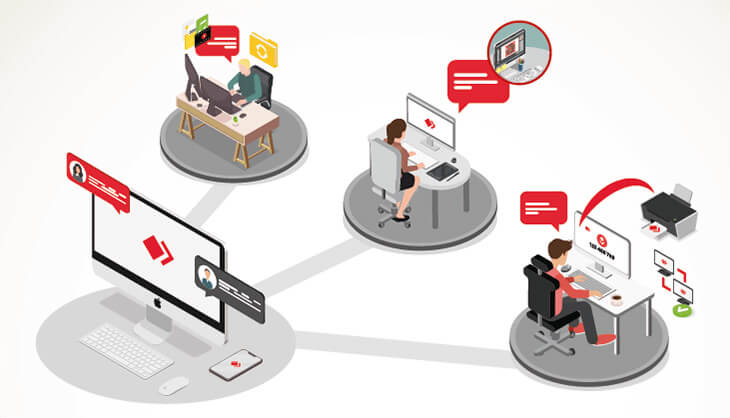Onboard Your Team With AnyDesk
It doesn't take much to get started with AnyDesk. Here are the key instructions and resources at a glance to get your team ready to go.
How to connect with AnyDesk step by step
-
Download AnyDesk to your device. You can find your ID or Alias on the main window.
-
For outgoing sessions: Send an invitation or enter the remote ID or Alias. The remote side will receive a session request and allow you to access their device.
-
For incoming sessions: Disclose your ID or Alias and receive a session request. Before accepting, you can configure the Permissions.
-
For Unattended Access: Set up a password and access devices and workstations remotely.
-
Profit from a stable remote connection with a wide feature range and constant updates!
Your most important features
Tutorial: AnyDesk in a Nutshell
Find out how easy it is to get started with AnyDesk
Quick start guide
In our Help Center, you can find a wide variety of articles to help you familiarize yourself
with some of the basic functions of the AnyDesk client.
Find out more in our Quick Start Guide.
- Follow our simple setup process
- Easily start a session with two clicks
- Get to know the basic AnyDesk features
- Discover our options for advanced users
Quick start guide
In our Help Center, you can find a wide variety of articles to help you familiarize yourself
with some of the basic functions of the AnyDesk client.
Find out more in our Quick Start Guide.
- Follow our simple setup process
- Easily start a session with two clicks
- Get to know the basic AnyDesk features
- Discover our options for advanced users
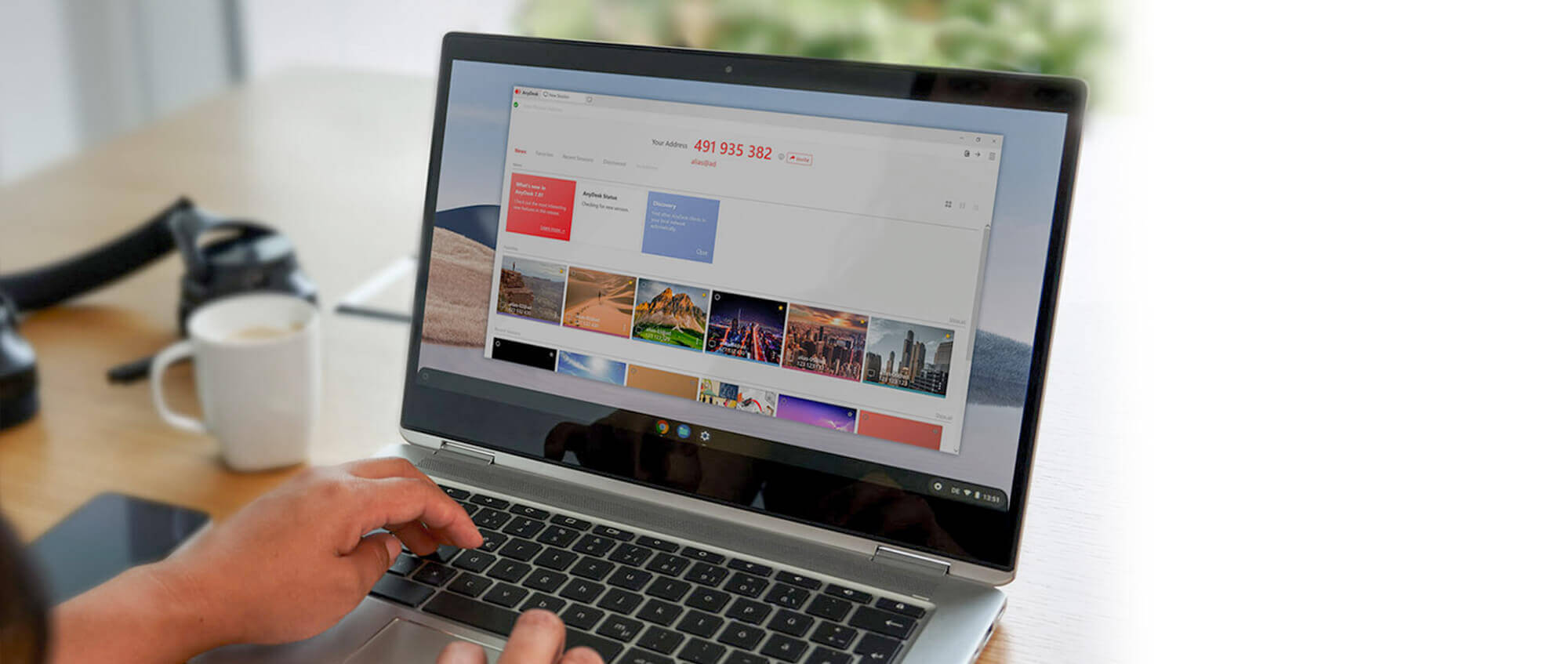
Discover more

Tutorial: Getting started
See in our tutorial how you can easily get started in just a few clicks.

AnyDesk Help Center
Need help? Get immediate answers to frequently asked questions in our dedicated customer portal.